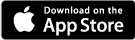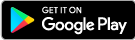Our Mobile Dime App has been upgraded. There are many new features to help you improve the way you bank, including enhanced security features.
Instead of visiting the bank to make a transaction, bank on the go from your smartphone or mobile device. Log in to view account balances, review recent transactions, and more. Download The Dime Bank app to your iPhone® iPad® or Android™ for easy, convenient access 24/7. Mobile banking (Mobile Dime) keeps you on top of your finances — everywhere you go.
- Use your mobile device for banking tasks
- Download the app to your mobile device
- Log in to view account balance
- Review recent transactions
- View your deposited checks
- Make payments and transfers
- Pay bills electronically
- Deposit checks with Mobile Deposit
- Receive text and email alerts
- Get your eStatements, tax and other documents quicker, electronically
- Pay your friends via Pay a Person
- Use Zelle® for a fast, safe, and easy way to send money to friends and family
- Understand, manage and protect your credit with this free score card with My Credit Manager
- Transfer funds to another financial institution using our External Transfer option
- Activate, deactivate, or suspend your Dime Bank debit card
- Find the nearest The Dime Bank branch location
- Find the nearest ATM
- Encrypted for your financial security, even if your phone is lost or stolen
responsive design
All of your favorite features will remain plus exciting enhancements will be available!
- Organize your accounts consistently across all devices including personalizing your home screen layout in Mobile Dime.
- Keep your transactions organized: Add tags, notes, and photos of receipts and checks.
- Personalize your experience. Upload a profile photo, change your username, email, and phone number.
- Reset your account. Our Forgot link will give you the ability to reset your password to get you into your accounts quickly.
- Multiple User Profiles. Within our new app, Mobile Dime, you can sign into multiple user profiles and quickly switch between them using a PIN instead of entering a username and password.
Enhanced security
Our layered security model ensures protection throughout the banking process, on your computer, during the transmission of information, and in the bank's own computer systems.
During your first login, you will be asked to secure your account by entering the phone number and email address you want tied to your account.
You can monitor access to your online account by viewing a list of recently used devices - computers, tablets, and smartphones.
log in with two-factor authentication
Enter your username and password for access. Once you log in, you will be asked to set up two-factor authentication to safeguard your accounts.
Two-factor authentication is a security feature that helps safeguard your account information.
To implement 2FA, you will need to enroll an email address and a phone number (mobile or landline). Once this information is entered, you’ll choose one of three options to receive a one-time verification code:
- Text message to the mobile phone entered
- Automated phone call to phone number entered
- Authenticator App
You cannot receive the two-factor authentication verification code via email.
Codes are valid for three to six minutes and will expire after that time.
- Enter the verification code received and click Verify.
- The first time you are logging into the Mobile Dime App, you will need to create a four-digit PIN. You need to remember this PIN as you will need it to log in unless you enable face recognition or touch ID.
- Review the User Agreement and click Accept.
- You will be taken to your new dashboard to begin your new Dime On Line or Mobile Dime experience!
You can get locked out of the enrollment process if too many attempts are made with an incorrect verification code (more than six times in a single hour). There is no manual reset for this; you will need to wait an hour to try again following your first attempt. If you make more than 20 unsuccessful attempts in a 24-hour period, your login will be 'Suspended' and you will not be able to attempt again for 24 hours.
You can reset your own two-factor authentication enrollment in both the app and online by going to Security within the Settings area.
your dashboard
After successfully signing in, the first screen you see is your Dashboard.
Accounts: A list of your accounts is presented at the top. To view all accounts on one screen, select View All.
Quick Actions: Beneath your account listing, Quick Actions are presented (Transfer, Pay, Deposit, Message). Under the Quick Action icons you will find Transactions, Payments, Transfers, Card Management, etc.
Customize: Reorganize your dashboard by clicking organize dashboard at the bottom to drag and drop, delete, or add information.
Transactions: To find account-specific information simply select the account you want to review and click Transactions.
managing accounts and transactions q & A
How do I set up an account alert?
Select the account you would like to add an alert to and then select Alert preferences. You may set up balance or transaction alerts based on low or high thresholds. You may choose to receive alerts by email, text or within the app.
Select the account you would like to add an alert to and then select Alert preferences. You may set up balance or transaction alerts based on low or high thresholds. You may choose to receive alerts by email, text or within the app.
Why are transactions labeled as pending?
Transactions appear as pending until they are completely processed.
Can I view my statements?
Yes. To view your statements, choose the account you’d like to review and select Documents. If you are currently not signed up to receive statements, you have the option to enroll at the top of the screen.
Yes. To view your statements, choose the account you’d like to review and select Documents. If you are currently not signed up to receive statements, you have the option to enroll at the top of the screen.
How do I transfer money between my accounts?
Select the Transfer icon. Then choose the account you want to transfer From and To. Eligible internal and external accounts will be listed.
Can I add a memo line to a transfer?
A memo line can be added to an immediate transfer. It cannot be added to recurring or future-dated transfers.
Can I make a person-to-person transfer?
Yes. On your desktop, select Pay a Person from the Payments box, or select the “+” at the top of the Payments box from your mobile app and then choose Add a person. You must then select a Keyword that you will share with that person. After submitting the information, confirm your password to continue the process. After sharing the keyword with your payee, they must then activate their account so you can send payments. You will receive an email notification when the payee has activated their account.
Will I be able to delete transfers once they have been submitted?
No, internal and external transfers cannot be deleted once submitted. If a transfer was submitted mistakenly, a new transfer will need to be set up to move the funds back.
No, internal and external transfers cannot be deleted once submitted. If a transfer was submitted mistakenly, a new transfer will need to be set up to move the funds back.
How do I make a loan payment?
Select the Transfer icon and choose the checking or savings account you want to make your payment from. Then select your loan account to transfer to. To schedule a recurring payment, select More Options to schedule frequency and date.
Select the Transfer icon and choose the checking or savings account you want to make your payment from. Then select your loan account to transfer to. To schedule a recurring payment, select More Options to schedule frequency and date.
Can I set up automated loan payments?
To schedule a recurring payment or a future-dated payment, select More Options to schedule frequency and date.
How can I view an estimated payoff for my loan?
An estimated payoff is shown in the Account Details. This payoff estimate may not include additional fees and other charges that have accrued, such as escrow. For a final payoff amount, please contact us.
setting up multiple mobile banking accounts
Within our new app, Mobile Dime, you can sign into multiple user profiles and quickly switch between them using a PIN instead of entering a username and password.
If you add more profiles to your Mobile Dime App, you will need to set up two-factor authentication (2FA) for each of them.
To set up additional login profiles to Mobile Dime:
- Select Add profile.
- Sign in to the second profile.
- If prompted, answer the security question. If not, continue to the next step.
- If prompted, complete the profile information in the form, and then select Done.
- Enter a PIN for the new profile.
- Confirm the PIN for the new profile.
To switch between profiles in Mobile Dime:
- Select the profile you wish to log into.
- Enter the PIN or use the fingerprint authentication if prompted.
manage your debit card
Manage The Dime Bank debit card inside Online Banking and the Mobile Dime App, providing you more security and control over your spending and purchases by defining when, where, and how your debit card is used.
Simply go to the main dashboard in the Card Management section or select the Card Management tab when navigating into an account that has a debit card tied to the account.
Lock your card.
Turn your card on/off for a period of time. Simply select the card you want to lock and toggle the switch. Transactions will be denied, but recurring payments may continue. Any credits or deposits to the card will also be allowed. Turn the toggle to on when you want to use the card.
Report your card lost or stolen.
Click on the applicable card in the Card Management area of your Dashboard. Select ‘Report lost/stolen’ and indicate the appropriate option.
Set up Alerts and protections.
Choose the card you want to set controls on, click on Alerts and protections and you can enable a wealth of card notifications based on dollar amount, transaction type, merchant type, and more, allowing you to control when you get alerted or when to decline a specific transaction.
Set your preferred notification methods with the following options: in-app message, email, text message.
You can choose to be notified on all transactions by activating the Notify me on all transactions toggle.
Locations. Set notifications or block transactions from international locations.
Merchant Types. Set notifications or block from specific merchant types. The available list includes:
- Department store -Includes clothing, accessories, office supplies, electronics, etc.
- Entertainment - Includes amusement parks, movie theaters, arcades, etc.
- Gas station - Includes fuel dispensers, warehouse club gas, etc.
- Grocery - Includes supermarkets, bakeries, butchers, etc.
- Household - Includes utilities, contracted services like electricians, plumbers, and A/C repair, etc.
- Personal care - Includes drug stores, pharmacies, health professionals, etc.
- Restaurant - Includes diners, fast-food, cafeterias, etc.
- Travel - Includes airlines, car rentals, hotels, etc.
- Age restricted - Includes liquor stores, smoke shops, casinos, adult stores, etc.
- Other - Purchases at other merchants
Transaction Types. Set notifications or block transactions on specific types of transactions including:
- In-Store - Includes department stores, pharmacies, other retail stores, etc.
- eCommerce - Includes online bill payment, online shopping, etc.
- Mail/Phone order - Includes catalog shopping, travel agent payments, etc.
- Auto Pay - Includes automated bill payment, monthly suspense payments, etc.
- ATM - Includes bank ATMs, vendor ATMs, cash advance, etc.
- Other - Includes other cases outside of standard types.
Set Spending Limits. You can budget yourself by setting up individual transaction and monthly spending limits.
- Spending limit - Transactions over this amount will be blocked and an alert will be sent to the user.
- Spending alert - Transactions over this amount will send an alert to the user but will not be blocked.
- Monthly spending limit - Transactions that would bring the user’s monthly spending over this amount will be blocked and an alert will be sent.
- Monthly spending alert - Transactions that would bring the user’s monthly spending over this amount will send an alert but will not be blocked.
Each of these controls can be set independently. However, the app will enforce a set of rules for these limits: If both limit and alert are set, the alert amount must be lower than the limit. Transaction limits and alerts must be lower than any corresponding monthly limits and alerts. If any of these rules are violated, the user will be unable to save their settings and an input error will display.
Travel Plans.
Notify The Dime Bank of your travel plans to ensure your debit cards works where and when you need it.
There are a few ways you can set up a domestic travel notice for your debit card:
- Under your online banking Settings section
- Under your mobile banking Card Management section
- Visit The Dime Bank branch
- Call The Dime Bank at 570-253-1970, Option 0
If you need to set up an international travel notice, it can only be placed in person or over the phone. To set up an international travel notice for your debit card, please visit your local Dime Bank branch or call us at 570-253-1970, option 0.
The Dime Bank believes in creating amazing customer experiences with the best in banking online and in person so your financial goals become your reality. We're your community bank with several branches in Northeast Pennsylvania.